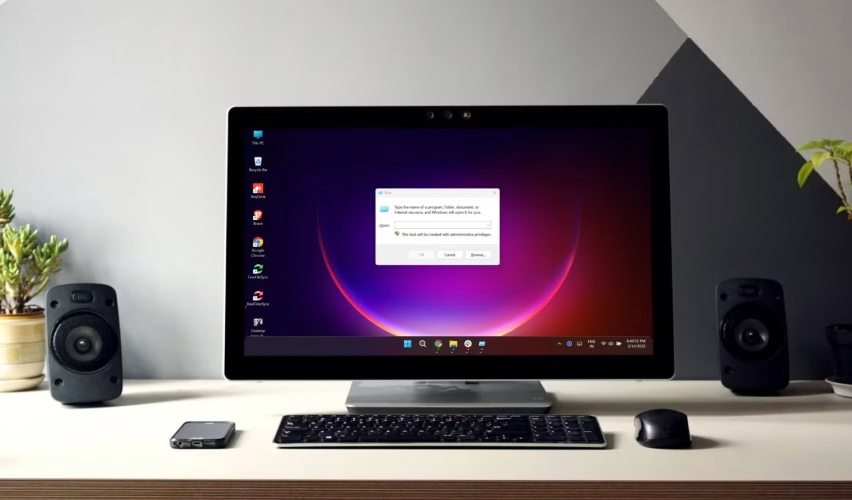Discover the Best Run commands for Windows that can help you work more efficiently. This comprehensive guide covers over 100 Run commands for system tools, network settings, user accounts, and more. Learn how to use these Best Run commands for Windows to streamline your workflow and boost productivity.
Table of Contents
Introduction
In the world of Windows operating systems, efficiency is key. Whether you’re a power user, a system administrator, or just someone who wants to get things done faster, knowing the right Run commands can save you a lot of time. This article will explore over 100 Best Run commands for Windows that can help you work more efficiently on Windows.
These commands are designed to give you quick access to various system tools, settings, and applications, all from the Run dialog box. By the end of this article, you’ll have a comprehensive list of the Best Run commands for Windows that you can use to streamline your workflow.
Learn More About Samsung Galaxy A36 New Leaked Renders Reveal More Colors in 2025: A Glimpse into the Best Samsung Phones in 2025
What is the Run Command?
The Run command is a feature in Windows that allows you to quickly open programs, files, folders, and system utilities by typing a command into a dialog box. You can access the Run dialog by pressing Windows Key + R. Once the dialog box is open, you can type in a command and press Enter to execute it. This is a faster alternative to navigating through menus or searching for applications in the Start menu.
Why Use Run Commands?

Using Run commands can significantly speed up your workflow. Instead of clicking through multiple menus or searching for an application, you can simply type a command and hit Enter. This is especially useful for system administrators and power users who need to access system tools and settings frequently. Additionally, Run commands can be used in scripts and batch files to automate tasks, making them even more powerful.
You Might Also Like To Know About DeepSeek & SEO: What You Need to Know In 2025
100+ Best Run Commands for Windows
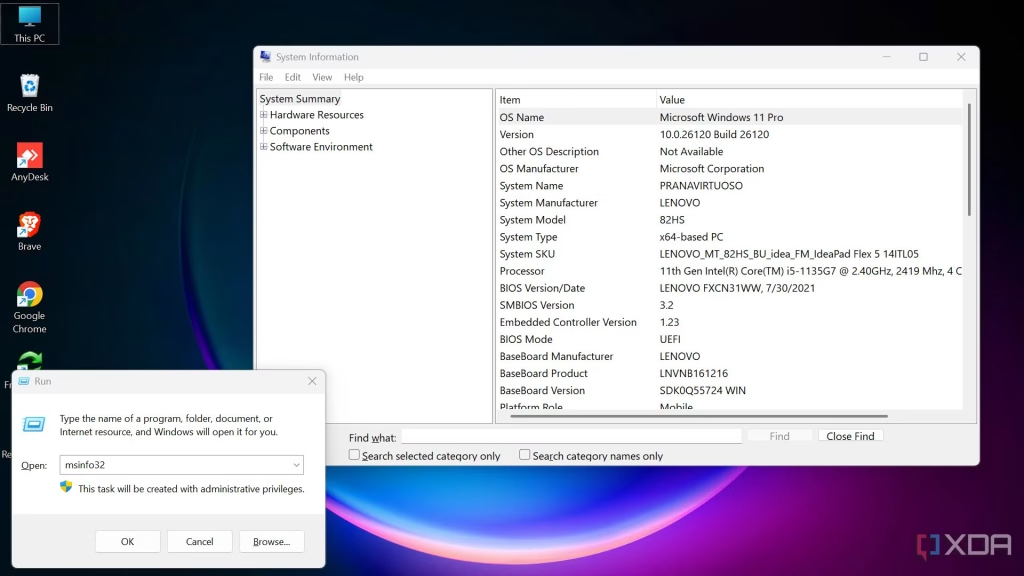
Below is a comprehensive list of over 100+ Best Run commands for Windows that can help you work more efficiently on Windows. These commands are categorized for easier navigation.
System Tools
- msconfig – System Configuration Utility
- mstsc – Remote Desktop Connection
- devmgmt.msc – Device Manager
- diskmgmt.msc – Disk Management
- eventvwr.msc – Event Viewer
- services.msc – Services
- taskmgr – Task Manager
- control – Control Panel
- appwiz.cpl – Programs and Features
- sysdm.cpl – System Properties
Network and Internet
- ncpa.cpl – Network Connections
- inetcpl.cpl – Internet Properties
- ipconfig – IP Configuration
- ping – Ping a Network Address
- tracert – Trace Route
- nslookup – DNS Lookup
- netstat – Network Statistics
- ftp – FTP Client
- telnet – Telnet Client
- explorer – File Explorer
User Accounts and Security
- lusrmgr.msc – Local Users and Groups
- secpol.msc – Local Security Policy
- gpedit.msc – Group Policy Editor
- control userpasswords2 – User Accounts
- netplwiz – Advanced User Accounts
- wf.msc – Windows Firewall with Advanced Security
- rsop.msc – Resultant Set of Policy
- compmgmt.msc – Computer Management
- credwiz – Credential Backup and Restore
- syskey – System Encryption
Accessibility and Ease of Access
- magnify – Magnifier
- narrator – Screen Reader
- osk – On-Screen Keyboard
- utilman – Ease of Access Center
- control access.cpl – Accessibility Options
- stickykeys – Sticky Keys
- filterkeys – Filter Keys
- togglekeys – Toggle Keys
- highcontrast – High Contrast
- sounds – Sound Settings
Windows Utilities
- calc – Calculator
- notepad – Notepad
- write – WordPad
- mspaint – Paint
- charmap – Character Map
- snippingtool – Snipping Tool
- stikynot – Sticky Notes
- wmplayer – Windows Media Player
- dxdiag – DirectX Diagnostic Tool
- winver – Windows Version
Disk and File Management
- cleanmgr – Disk Cleanup
- dfrgui – Disk Defragmenter
- diskmgmt.msc – Disk Management
- fsquirt – Bluetooth File Transfer
- shrpubw – Create a Shared Folder Wizard
- verifier – Driver Verifier Manager
- chkdsk – Check Disk
- format – Format a Disk
- diskpart – Disk Partition Manager
- recdisc – Create a Recovery Drive
System Information and Diagnostics
- msinfo32 – System Information
- perfmon – Performance Monitor
- resmon – Resource Monitor
- sigverif – File Signature Verification
- slui – Windows Activation
- systeminfo – System Information
- tasklist – List Running Processes
- taskkill – Kill a Process
- wmic – Windows Management Instrumentation Command-line
- winmsd – System Information
Registry and System Configuration
- regedit – Registry Editor
- regedt32 – Registry Editor (Advanced)
- msconfig – System Configuration
- bcdedit – Boot Configuration Data Editor
- bootrec – Boot Recovery
- sfc – System File Checker
- dism – Deployment Imaging Service and Management Tool
- chkntfs – Check NTFS File System
- driverquery – List Installed Drivers
- verifier – Driver Verifier Manager
Networking and Sharing
- control netconnections – Network Connections
- ncpa.cpl – Network Connections
- netsh – Network Shell
- netstat – Network Statistics
- nslookup – DNS Lookup
- ping – Ping a Network Address
- tracert – Trace Route
- ftp – FTP Client
- telnet – Telnet Client
- explorer – File Explorer
Miscellaneous Commands
- cmd – Command Prompt
- powershell – Windows PowerShell
- gpedit.msc – Group Policy Editor
- lusrmgr.msc – Local Users and Groups
- secpol.msc – Local Security Policy
- services.msc – Services
- taskmgr – Task Manager
- eventvwr.msc – Event Viewer
- compmgmt.msc – Computer Management
- control – Control Panel
How to Use These Commands

Using these commands is straightforward. Simply press Windows Key + R to open the Run dialog box, type in the command, and press Enter. The corresponding application, tool, or setting will open immediately. For example, if you want to open the Device Manager, you would type devmgmt.msc and press Enter.
Benefits of Using Run Commands
- Speed: Run commands allow you to access tools and settings much faster than navigating through menus.
- Efficiency: You can perform tasks more efficiently by using Run commands, especially if you need to access system tools frequently.
- Automation: Run commands can be used in scripts and batch files to automate repetitive tasks.
- Accessibility: Run commands provide quick access to tools and settings that may be buried deep within the system menus.
- Customization: You can create custom shortcuts using Best Run commands for windows to access your most frequently used tools and applications
Frequently Asked Questions :Best Run commands for Windows
1. What is the Run command in Windows?
The Run command is a feature in Windows that allows you to quickly open programs, files, folders, and system utilities by typing a command into a dialog box. You can access the Run dialog by pressing Windows Key + R.
2. How do I use Run commands?
To use a Run command, press Windows Key + R to open the Run dialog box, type in the command, and press Enter. The corresponding application, tool, or setting will open immediately.
3. Can I use Run commands in scripts?
Yes, Run commands can be used in scripts and batch files to automate tasks. This is especially useful for system administrators who need to perform repetitive tasks.
4. Are Run commands safe to use?
Yes, Run commands are safe to use as long as you know what you’re doing. Some commands can make significant changes to your system, so it’s important to use them carefully.
5. Where can I find a list of Run commands?
You can find a comprehensive list of Best Run commands for Windows in this article, which covers over 100 commands for various system tools, network settings, user accounts, and more.
Conclusion
Mastering the Best Run commands for Windows can significantly enhance your productivity and efficiency. Whether you’re a power user, a system administrator, or just someone who wants to get things done faster, these commands provide quick access to a wide range of tools and settings. By incorporating these commands into your daily workflow, you can save time and streamline your tasks. So, start using these Best Run commands for Windows today and experience the difference they can make in your Windows experience.
Remember, the key to efficiency is knowing the right tools and how to use them. With this comprehensive list of Best Run commands for Windows, you’re well on your way to becoming a more efficient and effective Windows user.