Table of Contents
Discover the hidden features and tips of the Google Pixel 8 Pro that will enhance your smartphone experience. From customization to advanced settings, learn how to get the most out of your Pixel 8 Pro!
Google has once again pushed the boundaries of smartphone technology with the release of the Google Pixel 8 Pro. Known for its sleek design, incredible camera capabilities, and the seamless integration of Google’s software, the Pixel 8 Pro is a powerhouse in the Android market. However, beyond the standard features that we all know about, this device comes packed with hidden gems that can significantly improve your overall experience.
In this article, we will explore some of the lesser-known features of the Google Pixel 8 Pro Tips that every user should know. Whether you are a long-time Pixel enthusiast or a newcomer to the Google ecosystem, these tips and tricks will help you unlock the full potential of your device.
Click here : 8 Best PaaS Service Examples for 2025 (Updated)
Google Pixel 8 Pro Hidden Features & Tips
1. Quick Tap to Launch App

One of the most convenient features of the Google Pixel 8 Pro is the ability to launch apps with a simple gesture. This feature allows users to assign a specific action to a tap on the back of the device. You can use this to open frequently-used apps, like Google Maps, Instagram, or any app of your choice.
To set up Quick Tap, follow these steps:
- Go to Settings > Gestures > Quick Tap.
- Toggle the Quick Tap feature on.
- Choose the app or action you want to launch with a double tap on the back.
This simple but effective feature can save you time and give you easier access to your most-used apps.
2. Customizable Active Edge for Google Assistant

The Google Pixel 8 Pro includes a feature called Active Edge, which allows you to activate Google Assistant with a squeeze of the device. By default, the feature activates the Assistant, but you can customize it to perform other functions, like silencing calls or controlling media playback.
To configure Active Edge:
- Navigate to Settings > System > Gestures > Active Edge.
- Adjust the sensitivity of the squeeze or disable it entirely.
This can be particularly useful if you want to trigger specific actions without touching the screen.
3. Battery Saver with Extreme Battery Mode

Battery life has always been a concern for smartphone users, but the Google Pixel 8 Pro offers several ways to conserve battery. One of the most effective hidden features is the Extreme Battery Saver mode. This mode reduces background activity, disables non-essential features, and maximizes the battery’s lifespan for an extended period.
To enable this mode:
- Go to Settings > Battery > Battery Saver.
- Activate Extreme Battery Saver.
With this feature, your Pixel 8 Pro can last much longer on a single charge, especially in critical situations when you need your device to perform at its best.
4. Enhance Your Camera Experience with Cinematic Blur

The Google Pixel 8 Pro camera has always been a standout feature, and with the latest updates, it introduces a new tool to improve your photography skills – Cinematic Blur. This feature allows you to add a shallow depth of field and background blur to your videos, making them look like they were shot with professional equipment.
To use Cinematic Blur:
- Open the Camera app and swipe to the Video mode.
- Look for the Cinematic Blur option on the right side of the screen.
- Activate it and start recording.
Whether you’re creating content for social media or capturing personal moments, this feature will help you take your videos to the next level.
5. Intelligent Storage Management with Adaptive Storage

The Google Pixel 8 Pro comes equipped with Adaptive Storage, a feature that intelligently manages your device’s storage by automatically offloading unused apps, photos, and other files to the cloud. This ensures you never run out of space while keeping your data accessible and secure.
To enable Adaptive Storage:
- Go to Settings > Storage > Adaptive Storage.
- Toggle the feature to automatically manage your storage.
By activating this feature, you can free up space without worrying about losing important files.
6. Live Translate in Any App

Google’s translation features are some of the best in the industry, and with the Pixel 8 Pro, they become even more powerful. With Live Translate, you can instantly translate text from one language to another in almost any app, including messaging apps, emails, and web pages.
To activate Live Translate:
- Go to Settings > System > Languages & input > Offline translation.
- Enable Live Translate and select your preferred languages.
Now, whenever you encounter foreign text, simply highlight it, and the Pixel 8 Pro will translate it in real-time, making communication easier than ever.
7. The Hidden Power of the Pixel’s AI

While Google Pixel devices are already known for their AI-driven features, the Google Pixel 8 Pro takes it up a notch. The Pixel 8 Pro uses machine learning to enhance your user experience in a variety of ways, from automatically improving image quality to predicting app usage patterns for better battery life.
For example, the device learns your routine and can optimize power settings or adjust screen brightness based on ambient light conditions, making it more energy-efficient without sacrificing usability.
8. Personal Safety Features
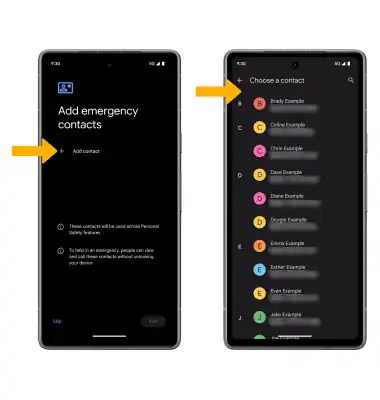
The Google Pixel 8 Pro includes several safety features that can help keep you secure in emergencies. For example, the built-in Car Crash Detection feature uses the device’s sensors to detect sudden impacts and will automatically notify emergency services if you’re unresponsive.
To set up Personal Safety:
- Open the Personal Safety app from your home screen or app drawer.
- Enable Car Crash Detection and other safety settings, such as emergency contacts.
By taking advantage of these features, you’re adding an extra layer of security to your daily life.
9. Enhanced Do Not Disturb Mode with Schedules

Do Not Disturb (DND) has been a staple feature on smartphones for years, but the Google Pixel 8 Pro adds even more flexibility with scheduled DND modes. You can set specific times when you don’t want to be disturbed, and the phone will automatically activate the mode at those times.
To configure scheduled DND:
- Go to Settings > Sound > Do Not Disturb.
- Choose Schedules and select the days and times for DND activation.
This is perfect for creating a routine around work hours, meetings, or bedtime, ensuring you can focus on what matters most.
10. Screen Attention for More Battery Life

The Google Pixel 8 Pro comes with a feature called Screen Attention, which uses facial recognition to determine if you’re looking at your phone. If you are, it will keep the screen on while you’re using it and will automatically turn off when you look away. This helps save battery life while still providing a seamless user experience.
To enable Screen Attention:
- Go to Settings > Display > Screen Attention.
- Toggle the feature on.
Now, your phone will conserve battery when you’re not actively using it, while still staying on when you need it.
11. Google Assistant Shortcuts for Efficiency

The Google Pixel 8 Pro allows you to create shortcuts for Google Assistant to carry out specific tasks. Whether it’s sending a text, checking the weather, or controlling your smart home devices, you can customize these shortcuts to suit your needs.
To create a shortcut:
- Open the Google Assistant app.
- Tap Explore > Your shortcuts.
- Choose the tasks you want to automate and assign them custom commands.
This feature streamlines your experience, making your day-to-day interactions with Google Assistant quicker and more efficient.
Frequently Asked Questions
1. How do I enable the Extreme Battery Saver on the Google Pixel 8 Pro?
To activate Extreme Battery Saver on your Google Pixel 8 Pro, go to Settings > Battery > Battery Saver and toggle on Extreme Battery Saver. This mode reduces background processes and notifications to extend battery life.
2. What is Live Translate on the Google Pixel 8 Pro?
Live Translate is a feature that allows you to translate text in real-time in any app. You can set it up under Settings > System > Languages & input > Offline translation, and once enabled, it will automatically translate highlighted text in other languages.
3. Can I customize the squeeze feature on my Google Pixel 8 Pro?
Yes! The Google Pixel 8 Pro allows you to customize the Active Edge feature. Go to Settings > System > Gestures > Active Edge, and you can adjust its sensitivity or change the function it performs when you squeeze the phone.
Conclusion
The Google Pixel 8 Pro is packed with hidden features and advanced settings that can significantly improve your smartphone experience. From customizable gestures and AI-powered enhancements to powerful camera tools and safety features, this device is designed to make your life easier. By using these tips and tricks, you can unlock the full potential of your Pixel 8 Pro and make the most of its impressive capabilities.





